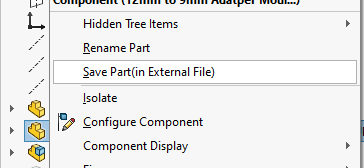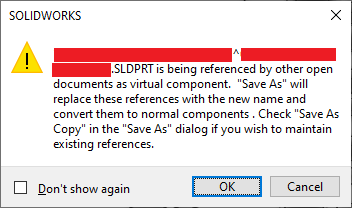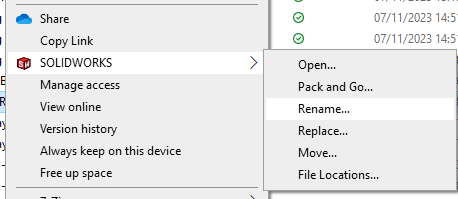I have found a part in an assembly which has been saved internally, while the rest are external. How can I turn this part into an external one? I need all the references to stay though.
Also, should a SLDPRT file be showing up in the project folder if it is an internal part? I'm wondering if it's possible that it got saved externally somehow without getting rid of the "^assemblyname" bit.