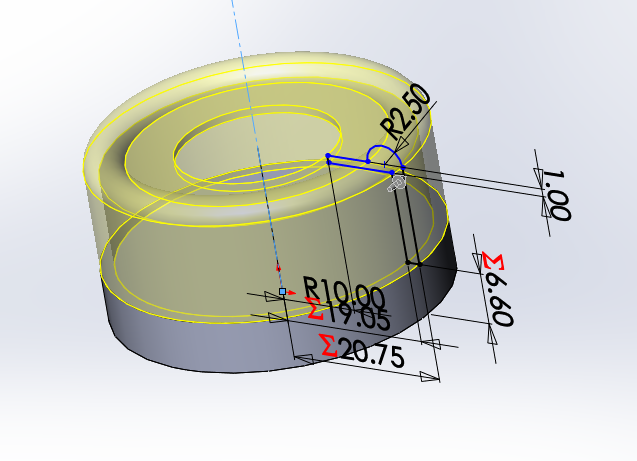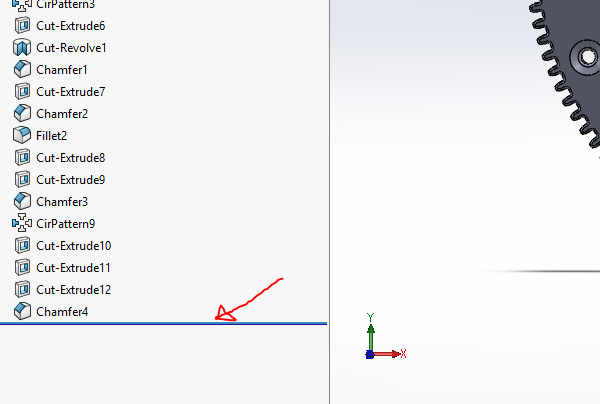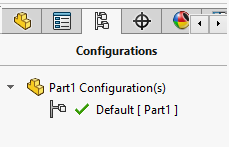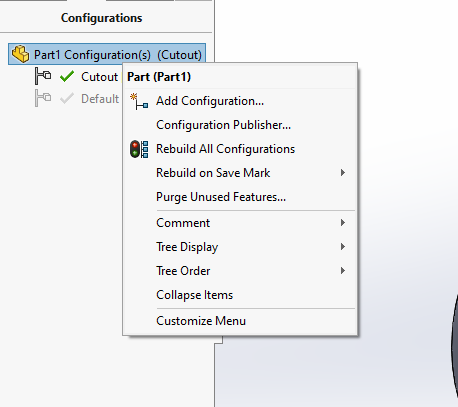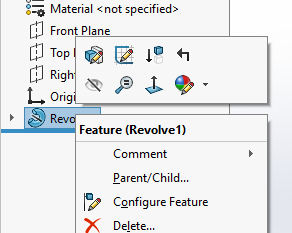Okay. So, in SolidWorks, each .SLDPRT is one part. You may be having this issue because you thought each feature is a different part. The reason you have this issue is that you created your new part (feature) on top of the original. SolidWorks has no way to know you want two different parts. It just thinks this is one continuous part. Since you built the new one on top of the original, SolidWorks relies on the original to define the new one.
So, what you want to do is create a variation of the first part. This way, your first part is safe, and, to do this, pop on over to the configurations manager in the FeatureManager tree.
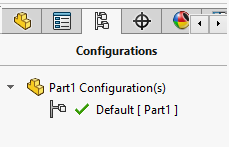
Then, you'll want to right click and click add configuration.
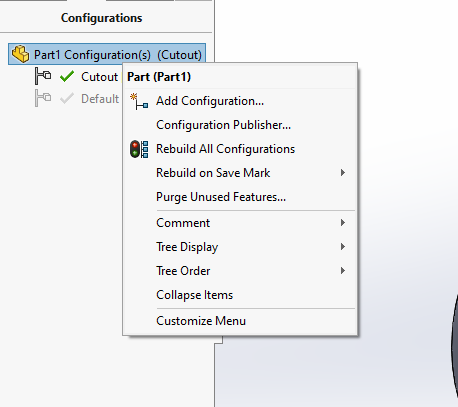
Name your configuration after whatever you've changed, like say the revolve.
Option 1): You can go into the sketch of the new revolve, and, as stated by Jonathan R Swift in the comments, delete any geometric relations or dimensions that rely on the old part (e.g. the ∑ 6.60 which references the bottom of the old part).
Option 2): You can suppress the old part by right clicking the old feature and clicking configure feature. Then, suppress the old feature on the new config and make sure it's not suppressed on the old one. It may ask you to suppress your new feature as well. In this case, you'll have to recreate the new revolve from scratch using the measurements from your old configuration. I highly recommend the first option.
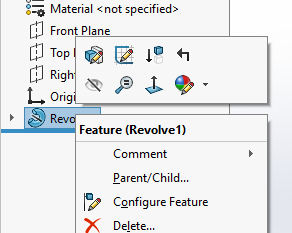
I hope this helps!